
We love to help.
How to Become a Verified Driver
Outdoorsy works hard to ensure that all members are safe, insured, and qualified to drive.
Becoming a Verified Driver is a required step to protect yourself and the vehicle you are renting on Outdoorsy. In order for your Protection Package to be considered active for your trip, you must successfully pass the verification process before your trip starts and meet the minimum age requirement of 25 to become a Verified Driver.
This article outlines the steps and requirements for becoming a Verified Driver and additional drivers. The Trips page will describe your current Driver Verification status and any necessary actions.
Please complete the following steps to become a Verified Driver before the trip departure date.
-
Log into your Outdoorsy.com account and view your Upcoming Trips
-
You’ll see options to Add a driver and Verify my ID
-
Follow the Personal ID verification steps. Persona provides a secure platform that collects, verifies, and analyzes the identity of an individual, along with confirming the validity of their driver’s license. Upon securing a booking, you will be prompted to upload 3 selfie-style pictures (looking left, looking face on, and looking right) as well as a picture of your valid driver’s license. It is important to note that your photos must not be blurry or too dark for us to verify them.
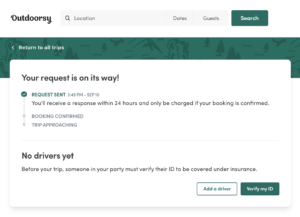
At the time the booking is sealed and paid, we run a quick proprietary analysis of the overall booking. We consider hundreds of factors, big and small when evaluating potential insurance coverage through Outdoorsy.
If you would like to add additional drivers:
-
Click “Add a driver” and submit a Name and Email address.
-
We’ll send an invitation to Accept the Trip, then login to Outdoorsy.com to complete the “Verify my ID” portion of the Driver Verification outlined above.

If you have failed the driver verification process, please contact our team at support@outdoorsy.com to explore the options available to you. Our team may request further documentation if it is deemed necessary.
INTERNATIONAL
For information on the process for international drivers, please see Are international travelers allowed to rent on Outdoorsy?
Help Categories
- Before a rental request(3)
- Campgrounds
- Canada FAQ(3)
- Data dictionary of terms(12)
- During a key exchange(3)
- For guests (Canada)(3)
- For guests (US)(27)
- For hosts (Canada)(3)
- For hosts (US)(62)
- For owners (UK)
- For renters (UK)
- Forms(2)
- Getting 5-star RV rental reviews(1)
- Getting started(14)
- Getting your best listing(2)
- How to(2)
- Important documents(7)
- Legal stuff(6)
- Overall(17)
- Protection packages(10)
- Release notes(1)
- Rental process(8)